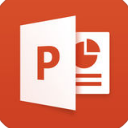
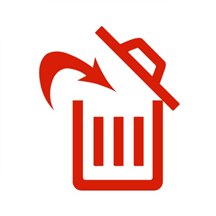
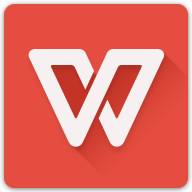
如果我们不需要office如何卸载office,office2018怎么卸载干净?对于这个问题还是有一定的难度的!首先卸载office2018并不是像我们卸载一般的软件或者游戏一样一键就能轻松的卸载干净,我们在卸载office2018的时候会用很多的操作步骤执行,关于office2018怎么卸载干净下面会有讲解。

1、打开电脑自带的控制面板中的卸载程序,将Office卸载;
Windows7/8系统:
C:\ProgramData\Microsoft\OfficeSoftwareProtectionPlatform下的Cache和tokens.dat
C:\ProgramData\Microsoft\OFFICE
C:\Program Files\Common Files\Microsoft Shared\RRLoc14(office2010)
C:\Program Files\Common Files\Microsoft Shared\THEMES14(office2010)
C:\Program Files\Common Files\microsoft shared下所有带有office的文件夹
C:\Program Files\Microsoft Office下的所有文件
C:\Users(用户)\Administrator(用户名)\AppData\Local\Microsoft\OFFICE下的所有文件
C:\Users(用户)\Administrator(用户名)\AppData\Roaming\Microsoft\Office下的所有文件
C:\Users(用户)\Administrator(用户名)\AppData\Roaming\Microsoft\Templates下的所有文件
C:\Users(用户)\Administrator(用户名)\AppData\Roaming\Microsoft\Excel
C:\Users(用户)\Administrator(用户名)\AppData\Roaming\Microsoft\Word
C:\Users(用户)\Administrator(用户名)\AppData\Local\Temp下的有关文件
3、运行regedit打开注册表;
4、搜索Office,把所有的搜索的键值删除;
5、找到HKEY_LOCAL_MACHINE\SOFTWARE\Microsoft\WindowsNT\CurrentVersion\Image File Execution Options目录,右击打开权限,设置当前用户完全控制允许;
6、运行卸载工具(MicrosoftFixit50450.msi);
7、运行services.msc,启动一下服务:
Windows Firewall
Remote Procedure Call
Windows Management Intrumentation
Security Center
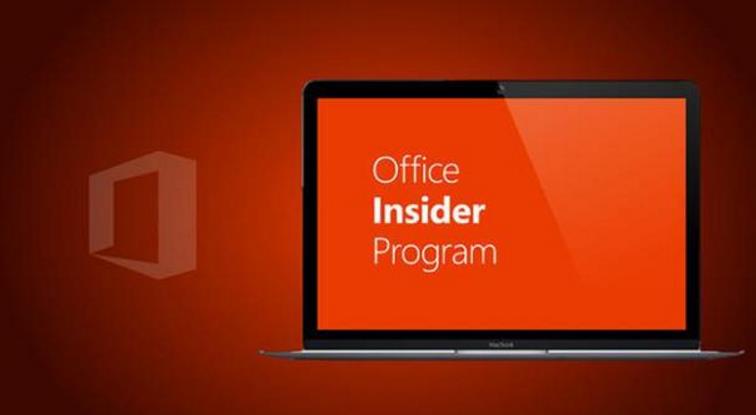
以上就是关于office2018怎么卸载干净的内容希望可以帮助到你!
